KineBody Pro Operating Instructions:
(last updated 240423)
Loading & Viewing Poses from a File
This page explains how to load and view poses from a file into KineBody Pro. It's intended primarily for users without subscriptions, i.e., those with access to KineBody Pro Viewer Edition only. Users of KineBody Pro PoseTools can find more appropriate instructions at these pages: Saving Poses to the Repository & Viewing Repository Poses and Backing Up & Restoring the Repository. Additional background for all users is available at Saving & Restoring Poses - Background.
Background
A KineBody pose is a collection of numbers representing the spatial position and all joint angles of a body in 3D. KineBody Pro users can load pose data from a file into the app, and then view or present the pose using powerful 3D viewing tools.
Some terminology: there's a dedicated place within the app (or browser) for storing the poses, called the Repository. Files containing the pose data are created as a backup of the Repository, so we'll call these 'repository files', for convenience.
Repository files originate from users of KineBody Pro PoseTools, a subscription product. You can load & view the poses with or without a subscription, using any edition or version of KineBody Pro. Without a subscription, you can obtain pose files from various sources, such as:
files you created & saved while subscribed to PoseTools,
-
files you obtained from other subscribers,
-
files from the website www.KineBody.com.
Repository files can contain many different poses, and may also contain KineBody animation sets. These files are structured as text files, but they’re encoded: they're not intended for reading, and you should not try to edit them.
Loading & viewing a pose is a two step process: First, load pose data from a file into the app, then select a particular pose to view, using a menu.
Instructions
Controls for loading poses and files are located in the 'Save & Restore' section at the right side of the KineBody Pro window.
-
Load the repository file: Click/tap the Load Repository button. A file browser will appear, allowing you to navigate folders & select a file.
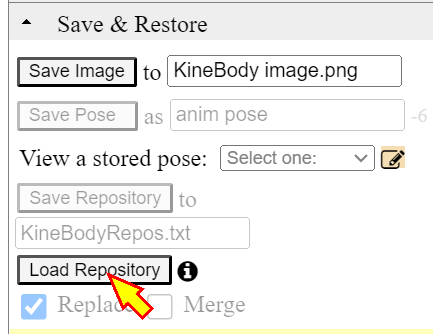
Figure 1. Load a repository file Once you’ve selected the repository file, a confirmation message will appear briefly below the Load Repository button, stating the name of the loaded file. You can also confirm the name of the most recently loaded repository file, at any time by clicking/tapping on the 'circle-i' icon, next to the button.
If you get an error message, press the associated [Ok] button before retrying.
You can confirm the contents of the Repository by scanning the options in the ‘View a stored pose’ menu.
-
Select a pose: To view a particular pose, select it by name from the menu labeled 'View a stored pose'. The pose will show immediately in the KineBody viewing area.
-
View & manipulate: From this point, you can view and manipulate the posed body using the features available in your edition of KineBody Pro. In particular, using the KineBody Pro Viewer edition (with no add-on subscriptions): You can view the posed body from any perspective, change the body gender (M/F), save 2D images, and more.
To adjust joint angles, create & save poses, show & hide bones, and more, you'll need a subscription to our PoseTools add-on feature set.
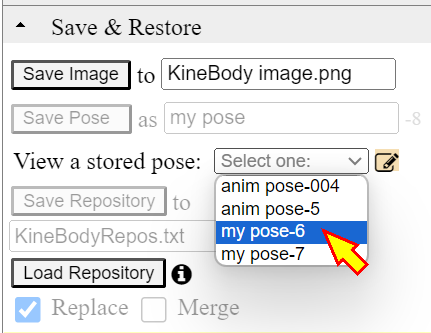
Troubleshooting
The message 'Repository file is corrupt & not repairable' will appear, if you try to import a file that isn't a KineBody Pro repository file, or, if the file is a repository file that you tried to edit (e.g., with a text editor). There is no way to repair such a file, and your only recourse is to relocate the original, unedited file.